How To: Load (Almost) Any Game or App On Boost and Nextel
With over 57,000 freely distributed Java applications available, I’ll never be able to download, test, package, write up and post all of them.
You don’t have to wait for me to post your favorite game or app. This tutorial shows you how to load Java applications on Boost iDEN and Nextel phones using Sprint/Nextel’s ADP iDEN Content Uploader, which is a web based developer tool. This method does not require a data cable but it only works with phones on Boost Mobile or Nextel USA and requires access to a PC.
These instructions are based on using Windows XP because that’s what I have. As far as I know, everything should work the same on Vista or Windows 7. Users of other operating systems will have to find alternative programs for creating .JAD and .ZIP files but otherwise the process should be the same.
- Find the game or app you want to load and download it. The best selection of free legal mobile games seems to be at GetJar.com. Other good download sites include Mobango.com Phoload.com, midlet-review.com and Mobilerated.com. Many more can be found using Google.
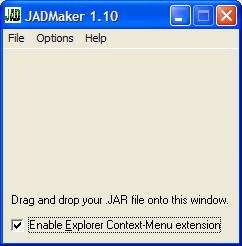
- A Java game or app consists of two files; .JAR and .JAD. The JAR (Java ARchive) is the actual executable file. The JAD (Java Application Descriptor) is a text file describing the JAR’s characteristics. iDEN phones require both files in order to install. Some sites, including Getjar, only provide the .JAR, but the .JAD is easy to create using a program called JADMaker.
- If you already have both the .JAR and .JAD files skip to the next step. If you only have the .JAR file – download JADMaker.zip. Unzip the contents into a folder and then run JADMaker.exe by double-clicking it in Windows Explorer. Still in Windows Explorer, navigate to the folder with the .JAR file and drag it into JADMaker, which will to create the .JAD in the same directory as the .JAR.
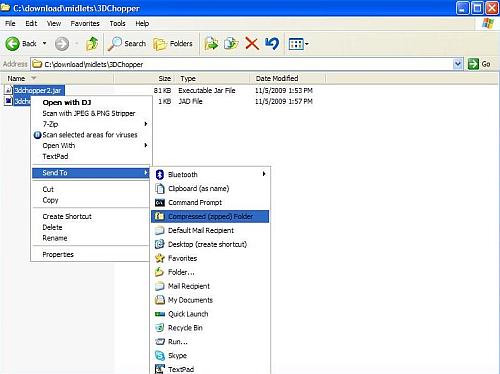
- Create a .zip file containing the .jar and .jad. There are many programs that can create .ZIP files. I get good results using the ZIP file utility that is built into Windows XP, Vista and 7. To use it highlight both files by holding Ctrl and clicking them. Then right-click the selected files and choose Send to and then Compressed (zipped) folder (image above). If you get a dialog box asking you to “Designate Compressed (zipped) folders as the application for handling ZIP files?“, click “Yes“
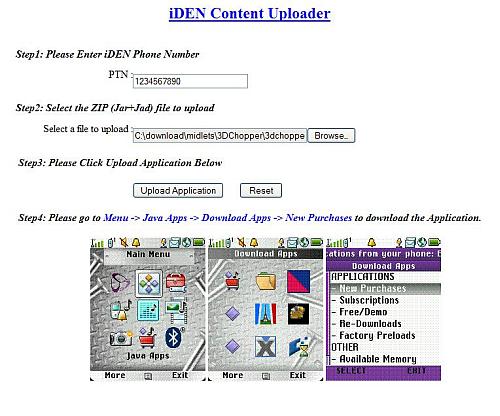
- Open the ADP iDEN Content Uploader at http://144.230.114.35/adp1/FUN/index.jsp (image above).
- Enter your Boost or Nextel mobile phone number in the field labeled PTN:
- Click the Browse button and navigate to the folder where you created your ZIP file.
- Click the ZIP file and then click “Open“
- Click the Upload button
- The rest of the process is the same as if you sent the app to your phone from BoostApps;
- Press the phone’s Menu button.
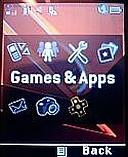
In the menu, highlight Games & Apps (called Java Apps on some phones) and press OK.

In the Games & Apps Menu, highlight Download Apps and press OK.
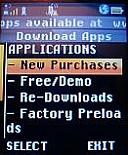
In the Download Apps Menu, select New Purchases and press OK.
- Scroll down and select your new game or app, they are listed in alphabetical order. Press OK and on the next screen click the left soft key labeled “Get It” and the download will start.
- When the download finishes, close Download Apps and your will be prompted to install the new game or application.
- If the installation was successful you will see the new game or app in you Java menu. Try running it.
Sounds easy, right?. Well it is except that it doesn’t work over half the time. Lots of things can go wrong. Here are some of the problems and what you can do about them.
- When you go to new purchases, your new game or app isn’t there. The most likely cause is that you entered your phone number incorrectly. Try again and remember to enter the number with no dashes or spaces, just ten numbers starting with the area code. Do not put a “1” in front of the number. There also seem to be a small number of phones that both BoostApps and the ADP iDEN Content Uploader just don’t work with. Its probably a provisioning error by Boost, but as neither BoostApps or the Content Uploader are supported by Boost calling customer support is unlikely to help. I’m sorry but I don’t have a solution if this happens to you.
- “Failed Download with status code:904 (Attribute Mismatch) Please Retry” at the start of the download – This is very common. It seems to be a bug in the Content Uploader. The solution is simple. Rename the zip file and upload it again. It doesn’t really seem to matter what you rename it to. I usually just add or remove a letter from the file name. In a few cases I’ve had to rename the file a couple of times before it would work.
- “JAR file mismatch” while installing – this is an error in the JAD file. It should never happen if you use JadMaker but seems fairly common with downloaded JADs. To fix it, delete the JAD and ZIP and use JadMaker to create a new JAD. Then make a new ZIP and upload again.
- “Java Error” while installing. When this happens, find the new app in the Java Apps menu. It will have a generic looking icon with an X or downward pointing arrow on it. Select the app and press “OK”. It will start installing again only this time it will list the steps of the install on the screen. Wait for it to fail and then take note of which which step it failed on:
If the error occurs during the “Loading Classes” or “Validating classes” part of the install it means that the app is not compatible with your phone and will never work. I find that only about half of the generic Java apps that I try actually work on iDEN phones.
If the error occurs during the “Allocating Flash” or “Writing Flash“ install phase, it means you don’t have enough free space on the phone. Delete one or more other apps or games and restart the install on the phone. To delete an app, select it in the menu, press the “Menu” key and choose “Deinstall”.
Good luck finding and installing games and apps. Let us know in the comments of your successes and failures. If you find a particularly good, freely distributable game or app let me know so I can add it to BoostApps.
Hey,
I’m trying to upload a ZIP file from Instamapper (to make a boot-leg lojack) but I keep getting this error:
Application Assignment Failed With Error Code: Service_Temporarily_Unavailable
The ZIP file is “gps-tracker.zip” without the quotes. It has no spaces, so that can’t be the problem, right? Can anyone give me some help on this?
I just tested the iDEN content uploader and it is working. Maybe it was down when you tried it as the error seems to indicate.
The zip file name is valid so that’s not the problem. The zip should contain a jad and a jar in the top level directory and nothing else.
If all you are trying to do is install Instamapper on a Boost iDEN phone you can do it much more easily by using http://boostapps.com/apps/maps-apps/instamapper/
Darn, I just realized the phone (Motorola Theory) is a CDMA. Guess that won’t work.
There’s a loader for CDMA phones here: http://144.230.114.37/adp6/upload/
However, the Boost CDMA phones block all 3rd party apps that use GPS from installing and/or working.
So I guess there’s no point in even trying, then?
Probably not. But I’d love to be proven wrong.
Nope, didn’t work. Thanks for your help, though. Guess I’ll just have get my hands on an iDEN and switch the number to it.
I hope you realize that the iDEN network is shutting down in June 2013.
Really? That sucks. Do you recommend any alternatives to people that want the instamapper software to make a lojack?
Your best bets are probably Android or an unlocked unbranded GSM feature phone.
can boost reps clear up new purchases list on an app that wont install?
I suspect some engineer at Sprint could clear them out but in my experience Boost CS doesn’t have a clue about Download Apps.
It’s really not worth worrying about. Especially with the iDEN network shutting down next year. I have over 100 stuck apps in my New Purchases and the phone and Download Apps still work as well as they ever did.
I used to be able to receive getjar apps on my cell but now when i try it says “loss of service handoff”, or something to that extent. is there a way around it that u know of? oh btw, i can get apps from this site though!
I’ve never had much luck downloading directly to my phone from GetJar. A lot of their apps have errors in the jad files.
how do i clear new purchases from i465?
When you install the app its cleared from the new purchases list. That means that any app that won’t install will remain in new purchases forever. The new purchases list is stored on a Boost server so it doesn’t use any memory on your phone.
I keep receiving an authorization authenticity error code when i try to download any free apps to my boostphone..whats wrong?
If it’s an iDEN phone, try using the Universal App Loader instead of the method on this page. Much easier to get right.
If it’s not an iDEN phone or you don’t know if it is or not start here: http://boostapps.com/help/