Edit and Backup your Contacts on Your PC
iDEN Phonebook Manager is a free PC application from Motorola that lets you edit your iDEN phone’s contacts on a Windows PC. It also lets you backup and restore your contacts, transfer them from one iDEN phone to another and print out a contact list. iDEN Phonebook Manager requires a data cable and works with Windows 95, 98, NT, ME, XP and Vista. I don’t know if it works with Windows 7.
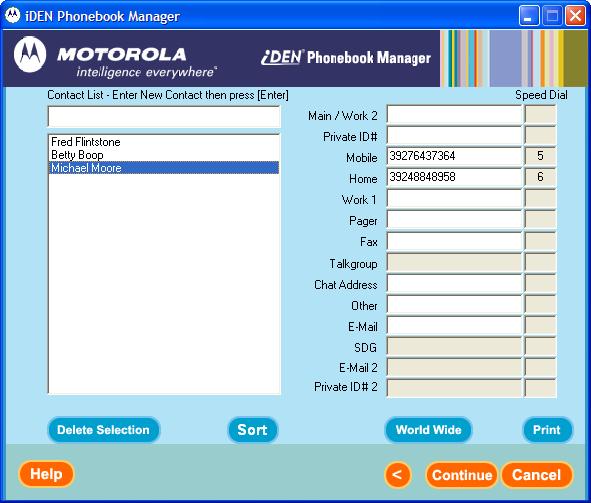
Note: If you have USB connection problems using XP or Vista, please follow these instructions from the ReadMe file.
Go to device manager by right-clicking on “My Computer” and select “Manage”. Select “Device Manager” on the left pane. Then select “Universal Serial Bus controllers” on the right pane and expand it. Double-click on “USB Root Hub”. This will bring up the “USB Root Hub Properties” dialog. Go to the “Power Management” tab and un-check the “Allow the computer to turn off this device to save power”. Click “OK”. Repeat this process for every USB Root Hub under the “Universal Serial Bus Controller”. Reboot the computer. Then retry the operation.
Download iDEN Phonebook Manager from: Motorola or BoostApps.
Type: Freeware
Vendor: Motorola – Product Page, User’s Guide (PDF)
Supported iDEN phones: All
I’ve never had any real problems with Phonebook Manager but I know that others sometimes do. Here are some tips I copied off a now defunct site some time ago:
After you press the connect button on Phonebook Manager, Quickly unplug the usb cable from the computer and quickly plug it back in. If you time it just right, it will establish the connection and work. It normally will take a few tries to get it to connect.
If you have a phone with a micro sd “Multimedia card” card, try powering off your phone. Remove your micro sd “Multimedia card” and power on your phone. Now try Phonebook Manager.
If your phone has this option, in settings, advanced, memory card, usb mode set it to off.
Close any suspended java aps running by pressing menu and choose java aps. You will see a folder called suspended aps. Choose it and you will see the applications that are still running. Choose close or end.
Running the installation file again is really not reinstalling the drivers and 9 out of 10 times will not fix anything.
Reinstalling consists of the removal of the modem and unknown hardware 1st.
This will fix 99% of communication and baud rate errors including the error that says no usb drivers installed.
Go to the control panel.
Choose modems (could be under other), then the modem tab.
Delete all of the motorola iden usb modems.
While still in control panel choose system, then hardware, and device manager. Look in the trees by hitting the + sign and then look twice in the Universal serial bus section. Do you see an unknown device? Delete it
While still in the system under hardware choose device signing. Choose Ignore.
Unplug the phone and cable. Rerun the Phonbook Manager Installation program Turn off the computer. Plug the phone back in to the computer. Turn on the computer. It should find new hardware when it starts.
Choose Install from list (advanced)
Choose don’t search
VERY IMPORTANT!!! CHOOSE Motorola iDEN USB Modem
choose continue anyway
Then unplug the phone and turn it off.
Press and hold the top 2 buttons (contacts & messages unless you have changed them) in and turn on the phone while still holding them in.
It will turn on in flash trap mode. It will say “code ok ready to program”, at the bottom of the screen it will have a message like “connect USB or RS232 data cable”.
Plug in the phone. It will remove the “connect USB or RS232 data cable” part if your data cable and data port on your phone are ok. If it errors on the phone then you may have to clean the data port with a dry tooth brush or a lightly moistened with alcohol tooth brush or it could be a defective data cable. The computer will now find a new hardware called a p2kdevice automatically install it and hit yes to continue if it prompts. If it doesn’t find anything do like above when you removed the unknown device except this time if you can not find an unknown device remove a p2kdevice if you see it. Now turn off the phone, if it doesn’t respond to the power button just pull the battery. Now power cycle the computer and the phone and try Phonebook Manager again. It may ask you to install the p2kdevice mid process choose to automatically do it.
i keep getting the error that says my phone will not connect that i should make sure my usb wires are connected i purchase a new cable from motorola any suggestions
thanx
“My Computer” is normally in the upper left corner of your desktop. It’s also in the top right of the Start Menu.
i know this may sound dumb but i’m not too computer literate how do i get to “my computer” to select device manager
thank you
Fiory, It’s pretty hard to help you if you don’t give any details about your environment and what you are trying to do and w. Like:
Which OS (XP, Vista, 7)?
Is this with iDEN Phonebook Manager or with some other app?
What is the error message when you try to connect and at what point in the connection process does the error occur
In general USB works best with a short (less than 6 ft.) cable and a direct connection to the computer, not through a hub. Connection issues can often be resolved by disconnecting the USB cable and power cycling the phone and PC.