How To: Load (Almost) Any Game or App On Boost and Nextel
With over 57,000 freely distributed Java applications available, I’ll never be able to download, test, package, write up and post all of them.
You don’t have to wait for me to post your favorite game or app. This tutorial shows you how to load Java applications on Boost iDEN and Nextel phones using Sprint/Nextel’s ADP iDEN Content Uploader, which is a web based developer tool. This method does not require a data cable but it only works with phones on Boost Mobile or Nextel USA and requires access to a PC.
These instructions are based on using Windows XP because that’s what I have. As far as I know, everything should work the same on Vista or Windows 7. Users of other operating systems will have to find alternative programs for creating .JAD and .ZIP files but otherwise the process should be the same.
- Find the game or app you want to load and download it. The best selection of free legal mobile games seems to be at GetJar.com. Other good download sites include Mobango.com Phoload.com, midlet-review.com and Mobilerated.com. Many more can be found using Google.
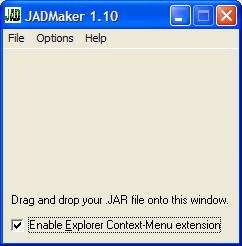
- A Java game or app consists of two files; .JAR and .JAD. The JAR (Java ARchive) is the actual executable file. The JAD (Java Application Descriptor) is a text file describing the JAR’s characteristics. iDEN phones require both files in order to install. Some sites, including Getjar, only provide the .JAR, but the .JAD is easy to create using a program called JADMaker.
- If you already have both the .JAR and .JAD files skip to the next step. If you only have the .JAR file – download JADMaker.zip. Unzip the contents into a folder and then run JADMaker.exe by double-clicking it in Windows Explorer. Still in Windows Explorer, navigate to the folder with the .JAR file and drag it into JADMaker, which will to create the .JAD in the same directory as the .JAR.
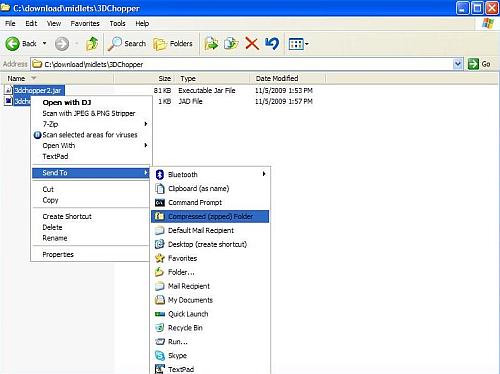
- Create a .zip file containing the .jar and .jad. There are many programs that can create .ZIP files. I get good results using the ZIP file utility that is built into Windows XP, Vista and 7. To use it highlight both files by holding Ctrl and clicking them. Then right-click the selected files and choose Send to and then Compressed (zipped) folder (image above). If you get a dialog box asking you to “Designate Compressed (zipped) folders as the application for handling ZIP files?“, click “Yes“
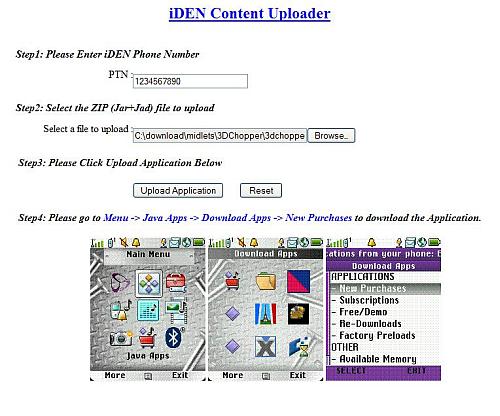
- Open the ADP iDEN Content Uploader at http://144.230.114.35/adp1/FUN/index.jsp (image above).
- Enter your Boost or Nextel mobile phone number in the field labeled PTN:
- Click the Browse button and navigate to the folder where you created your ZIP file.
- Click the ZIP file and then click “Open“
- Click the Upload button
- The rest of the process is the same as if you sent the app to your phone from BoostApps;
- Press the phone’s Menu button.
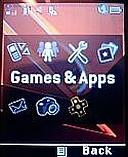
In the menu, highlight Games & Apps (called Java Apps on some phones) and press OK.

In the Games & Apps Menu, highlight Download Apps and press OK.
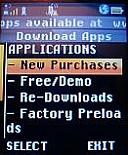
In the Download Apps Menu, select New Purchases and press OK.
- Scroll down and select your new game or app, they are listed in alphabetical order. Press OK and on the next screen click the left soft key labeled “Get It” and the download will start.
- When the download finishes, close Download Apps and your will be prompted to install the new game or application.
- If the installation was successful you will see the new game or app in you Java menu. Try running it.
Sounds easy, right?. Well it is except that it doesn’t work over half the time. Lots of things can go wrong. Here are some of the problems and what you can do about them.
- When you go to new purchases, your new game or app isn’t there. The most likely cause is that you entered your phone number incorrectly. Try again and remember to enter the number with no dashes or spaces, just ten numbers starting with the area code. Do not put a “1” in front of the number. There also seem to be a small number of phones that both BoostApps and the ADP iDEN Content Uploader just don’t work with. Its probably a provisioning error by Boost, but as neither BoostApps or the Content Uploader are supported by Boost calling customer support is unlikely to help. I’m sorry but I don’t have a solution if this happens to you.
- “Failed Download with status code:904 (Attribute Mismatch) Please Retry” at the start of the download – This is very common. It seems to be a bug in the Content Uploader. The solution is simple. Rename the zip file and upload it again. It doesn’t really seem to matter what you rename it to. I usually just add or remove a letter from the file name. In a few cases I’ve had to rename the file a couple of times before it would work.
- “JAR file mismatch” while installing – this is an error in the JAD file. It should never happen if you use JadMaker but seems fairly common with downloaded JADs. To fix it, delete the JAD and ZIP and use JadMaker to create a new JAD. Then make a new ZIP and upload again.
- “Java Error” while installing. When this happens, find the new app in the Java Apps menu. It will have a generic looking icon with an X or downward pointing arrow on it. Select the app and press “OK”. It will start installing again only this time it will list the steps of the install on the screen. Wait for it to fail and then take note of which which step it failed on:
If the error occurs during the “Loading Classes” or “Validating classes” part of the install it means that the app is not compatible with your phone and will never work. I find that only about half of the generic Java apps that I try actually work on iDEN phones.
If the error occurs during the “Allocating Flash” or “Writing Flash“ install phase, it means you don’t have enough free space on the phone. Delete one or more other apps or games and restart the install on the phone. To delete an app, select it in the menu, press the “Menu” key and choose “Deinstall”.
Good luck finding and installing games and apps. Let us know in the comments of your successes and failures. If you find a particularly good, freely distributable game or app let me know so I can add it to BoostApps.
I just read something from Cornell dealing with an i856 phone and the problem with not being able to get a ringtone from a YouTube site…. I apologize if this has already been suggested (..since I stopped reading and flew down to here…).. I have an i856w on Boost Network $1 chat plan (I mention that only because I get a weird feeling that depending on your payment plan Pay-As-U-Go, Unlimited or $1dayChat all can determine your use or NOT, as is the apps from the Sprint Network with the same phone allows features Boost doesn’t have).. Okay back to my point, G3 is to iDEN like pc apps are on a MAC!!! But i love the “Laughing Cat” and did all i could to find a way to send it to my phone!!!! What was I thinking????
We have a voice recorder on this dang phone!!!! Put your phone by your speaker and record it!!!! On menu there is an option to save it a “ringtone” WWWWaaaaaLLLLLaaaa !!!! Take Care!
yea i was curios 2 c if i culd do it i picked out this game and its in my downloads folder
i got the jadmaker so i open it and drag my game to jadmakers window and there was an error & idk how 2 unzip jadmaker and i even tried opening its application extention wich is unzip 32 dll and wen i drag my game into jadmakr it says run time error 53 can anyboby tell me wat i did wrong and explain plz 🙁
Piggy, If you are on Windows, right click the jadmaker.zip file and choose “Open With” and then “Compressed Zipped folders”. A folder will open with four files, drag or copy all of them to a new folder. Then double click JadMaker.exe in that folder to launch JadMaker. Drag the jar file into JadMaker which will generate a new jad file in the folder where the jar file lives.
I don’t know anything about Macs so if you use one your going to have to ask an Apple guru how to extract zip files.
Wow Dennis I just downloaded my first application on my i9. It is a spytooth application http://www.sharejar.com/software_id.php?id=695. I don’t know what I can use it for but it’s fully functional. So now that I have the method I just have to find which apps offer both jar and jad files to work. Thanks bro!
Dennis! Good day to you my friend. Thank you btw for this great site… it’s very helpful and your support is very much appreciated. I have followed all the instructions in your tutorial and have a few questions. If IDEN phones require both .jar and a .jad files for applications to work, how would making a .jad file from an existing .jar file be effective if it’s essentially the same data? You mentioned that .jad files describe the .jar characteristics so how could a converted .jar file be any different? My other question is that the IDEN JAL program only recognizes .jad application files to download. How am I to get a .jar file written onto my i9 using the IDEN JAL program if it doesn’t identify it in on my flash drive? I mananged to get an application written onto my phone by this method but it didn’t open. The icon was there but it just goes back into the Java apps menu. So I tried making a zip file and sending it using the ADP IDEN Content Uploader and it was successful in sending the application but it didn’t open as well. In IDEN JAL, the application was listed as uninstalled; what does that mean? I will keep making attempts with other applications and will let you know if I am successful installing any apps. Thanks a mil Den!!
[…] you have a PC you can easily send any game or app to your phone following the instructions here: How To: Load (Almost) Any Game or App On Boost and Nextel. If you find something that works and is good please share your successes with a comment here and […]