How To: Use Any MP3 File As A Free Ringtone
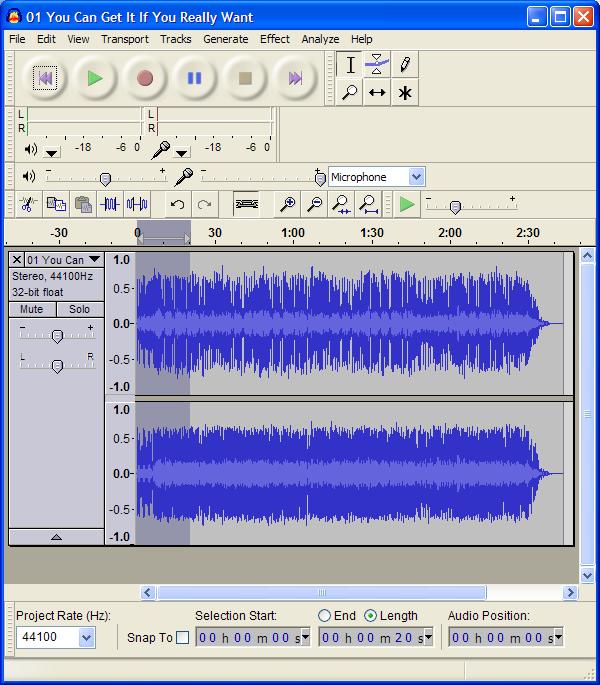
I get a lot of requests to add ringtones to BoostApps. Unfortunately that’s not possible. The Sprint developer tool that I use to send apps and games to user’s phones doesn’t do ringtones. However I’ve found a relatively easy way to make very loud, high quality ringtones from any .mp3 music files that you own and send them to your Boost or Nextel iDEN phone. Here’s how:
Prerequisites:
- A Boost or Nextel Motorola phone that has Bluetooth such as the i776, i465, i856, i9, i870, i880 or i885
- A PC or laptop that supports Bluetooth. If yours doesn’t Bluetooth USB adapters are cheap. These instructions are based on using Windows XP because that’s what I have. All of this should be possible on other OSes but you will have to adapt the instructions yourself.
- An MP3, WAV, AIFF, OGG or FLAC music file that you would like to use as a ringtone.
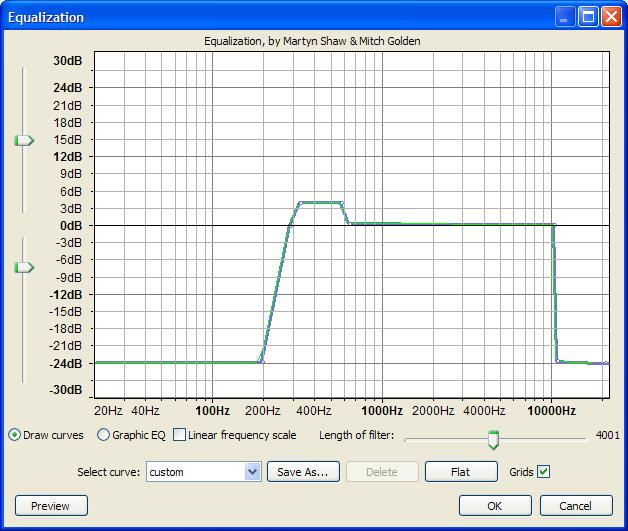
Proceedure:
- Download and install Audacity, a free, open source program for Windows, Mac OX and Linux that lets you manipulate and convert audio files. I recommend the Audacity 1.3 Beta as it’s much easier to use than earlier versions.
- Download and install the Lame MP3 Encoder for Audacity
- Follow the excellent Audacity tutorial on making MP3 ringtones for Nextel phones. What follows is a high level summary, refer to the original if you get stuck.
- Open the file you want to use (File > Import > Audio) in the Audacity menu).
- Select a 20 second section of the song that you’d like to use by clicking in the waveform and dragging the selection area to left or right with the mouse (image, top). Click Edit > Trim in the menu to remove the rest of the file
- (Optional but recommended to make the sound less tinny): Click Effect > Equalization and use the mouse to click and drag the frequency line down to -24 db for the frequencies below 300 Hz and above 10,000 Hz. Drag the line up to about 4 db in the range between from 300 Hz and 600 Hz (see image, above).
- (Optional but recommended to make the ringtone louder): Click Effects> Compressor. The default compressor settings are fine for our purposes so just click “OK” without changing anything. Then Click Effect > Amplify and type -3 in the “New Peak Amplitude” field and click “OK”
- Covert to Mono: Click on the name of the song (in the Track Panel to left of the waveform, where the downward pointing arrow is) and choose “Split Stereo to Mono”
- Change the sample rate to 8000: Click the “Project Rate (Hz) dropdown in the lower left corner of the Audacity screen and choose “8000“. If 8000 isn’t listed, just type it in.
- Export the ringtone as a 32 kbps MP3 file: Click File > Export. If an “Edit Metadata” dialog pops up, press “Clear” and then “OK“. Then choose “MP3 Files” as the type and enter a file name (10 characters or less not counting the “.mp3”). Click Options and select “32 kbps” in the “Quality” dropdown and “Constant” as the “Bit Rate Mode“. Leave “Channel Mode” as “Stereo“. Press “OK” to save.
- Now that we have a properly formatted file we can send it to the phone.
- Pair your phone and computer: Start Bluetooth on the phone: Menu > Bluetooth > Link to Devices. Click the name of your computer in the list and enter a four digit passkey when prompted and then press OK. Enter the same passkey in the dialog that pop ups on your computer.
- If your phone takes a memory card, you may have to temporarily remove the card from the phone to be able to send ringtones to it.
- Send the file to the phone: In Windows Explorer, right click the file you created and choose “Send To > Bluetooth > Motorola Phone” (If “Motorola Phone” isn’t listed, click “Other…” and Windows should find it and allow you to select it.
- Save the file on the phone: You should see an “Incoming Transfer” dialog on the phone. Choose “Accept” and the fill will be downloaded start playing. Click “Store”.
- Assign the file as a ringtone: Now Go into Menu > Ringtones. Your new tone should be listed. Assign it to “Phone Line 1” and you are done. You can also assign the ringtone to a specific profile or contact.
I know it sounds complicated but it’s really pretty easy once you get the hang on it.The whole process only takes about two minutes once you get a little practice.
You don’t have to use Audacity but it’s free and well documented . Any program that can produce a 20 second or less MP3 file with the right format (Bit Rate: 32 kbps; Sample Rate: 8 000 Hz; Monaural, File Name: 10 characters or less not counting the “.mp3”) should work. The real key is sending the file to the phone with Bluetooth. I tried emailing ringtones to phonenumber@myboostmobile.com. They arrived and could be played in the Media Center on the phone but the emailed files could not be assigned as ringtones.
Good luck and leave a comment with your experiences, good or bad.
Dennis i got a i856 with a 16gb card n it, i transfer my music videos ringtones etc via usb when i go to my media center the vids n pics show up but my music dont, but it will play in my music player. I think the i856 is only supposed to take memory cards up to 8gb. Do you have ne insight to my problem? Ne feed back would be highly appreciated. Thank u n advance d.
I only have an i776 which doesn’t have an SD card but according to a post on the Motorola Owner’s Forum: https://supportforums.motorola.com/thread/21812
– The card has to be formatted using the phone.
– You have to put mp3’s in the Music folder of the card.
– No spaces in the filename or it won’t work.
– After adding new mp3s, go to “My Music”, press Menu and then choose “Reload Music”.
Read the post linked above for detailed instructions.
HAH! It worked. Got a very neat clip from “Sita Sings the Blues” that’s now my ringtone. The tutorial was just the thing; I used Audacity in Ubuntu Karmic to set up the clip. Bought a bluetooth dongle at the local computer repair for about $25 (the one you link to has crippled software support; they sell the hardware cheap because then you pay $$$ for the fully-functioning software – see the reviews). Unfortunately, bluetooth support for Ubuntu is not all that great… but my little XP netbook worked fine with the bluetooth.
So I got a new, unique ringtone – for only about five times the cost of downloading one! But I KNOW I’ll be making more; I might wind up with a ringtone-of-the-week or suchlike.
I’ve also transferred a graphic for a wallpaper (see the other tutorial). I know the novelty will wear off, but I’m having too much fun with this phone!
I followed the instructions and it did not work, maybe someone can help me
You need to give more details for anyone to be able to help.
followed the instructions to a t and my phone has successfully paired with my laptop but when I bluetooth the audio to my phone, my laptop displays a message that reads: “The request could not be honored” and my i465 phone reads “Unsupported Object Type!” you can download a copy on Google Docs: https://docs.google.com/leaf?id=0B9UnbT33Dh1gOTU1ZmEzODQtZTQ0ZC00NWU0LWFhOTEtOTUzYTA1NDFjMTNh&hl=en
The file name is too long. It must be 10 characters of less not counting the “.mp3” extension. I renamed your file NightChcgD.mp3 and it transferred to my i776 fine and I was able to store it on the phone and assign it as a ring tone.
Also the bit rate is 48 kbps. It worked on my i776 at that rate but should be 32kbps for maximum compatibility.
seems like this tutorial is a little off for the Boost i465, or maybe they are different regionally, You were right about the name change. I shortened the name and it worked. I also am not able to transfer if the file’s metadata has not been cleared, correct me if i missed it but I didn’t notice either of the tutorials mentioning the metadata, I played with the whole process a little while and I found out that the name limit is somewhere above 25 spaces on my phone, also the name cannot include some of the symbols or punctuation. I also found that I could put whole songs on my phone, I don’t have to shorten them at all If I don’t want to, also, when I follow the optional directions listed here, they produce songs that are very scratchy and muffled, without any effects, some songs sound good, others are to loud and have to much bass, the loud ones I have been using the amplify effect to turn them down, i enter an amplification of -6 db and the hit ok, then I use the equilizer effect, I select graphic EQ, and I dropped all the sliders from 20-315Hz down to -20db and i did the same for 10kHz and above and I left the rest at 0db, very similar to what is listed here but it produced alot better sound, I also found out that you can use audacity to record songs from myspace and any other online players and radios. if you can play it on your speakers you can use audacity to record it. thanks a bunch for your help
how do you pair your bluetooth with your pc. i can’t seem to link with mine on my i465. and how did you use audacity to record radio?
To pair phone and computer: Click Menu > Bluetooth > Link to Devices. Let it finish scanning then click the name of your computer in the list and enter a four digit passkey when prompted and then press OK. Enter the same passkey in the dialog that pop ups on your computer.
I didn’t use Audacity to record just to convert MP3’s that I’d dipped from CDs. Audacity can do sound recording , click the help menu, then Quick Help, the Recording for help and a tutorial.
had to do this for my boyfriend who has an i465 clutch and i have a blackberry 8350i. I fallowed the tutorial for converting the mp3 and it worked great. the only thing i did different was the way i transferred it. lacking a PC bluetooth adapter and not wanting to buy one I just transferred it to my blackberry via usb and then sent it to my boyfriends clutch via bluetooth and it worked like a charm, showed right up in his ring-tones. Definetly use the option in the tutorial for Equalization, the sounds is much better and much less “tin-y”
ILL FIND OUT AND LET U KNOW