How To: Install Apps and Games On iDEN Phones Using A Data Cable
Customers of any iDEN network can load apps and games to their phones using Motorola’s iDen Java Application Loader or iDenJAL. It’s a Windows program that lets you transfer Java apps and games from your PC to your phone. No network connection is required so iDenJAL works with any iDEN phone including ones on other networks like Canada’s Telus Mike, Nextel Mexico, MIRS in Israel, Nextel Brazil and Southen Linc in the US. iDenJAl is only for Java Apps and games. You can’t use it to install ringtones or wallpapers.
You can download iDenJAL from developer.motorola.com/docstools/idenjal/openJAL/. It’s part of Motorola’s developer site and you do need to register as a developer in order to download. Registration is free and only takes a few minutes. Downloading from Motorola insures that you have the latest version. But if you don’t want to wait you can download iDenJAL directly from here. The download is a .zip containing a single file, IdenJAL.exe. Extract the file and launch it to install Open WebJal.
You also need a data cable. These are available on the web from eBay, Amazon and many other vendors. I use iDenJAL on Windows XP. I heard reports of it not working on Vista or Windows 7 but haven’t tried it myself on the newer OSs. Hopefully Motorola will update it to work with the latest version of Windows.
iDenJAL is pretty easy to use. Connect the data cable to your PC and to the phone, which should be powered up and not running any Java programs. The first time you do this Windows will want to install some drivers, let it and if it tells you you need to reboot your PC do that too. Click the Connect To Phone menu item. I’ve found connection problems are rare with Open WebJAL. If you get the message “The phone is currently busy performing another operation…” it means that a Java application is still running on the phone. Go to the Java Menu on the phone and you’ll see the message “End all running applications”, choose Yes and then Finish and try connecting again. If you get “The application was unable to read the required phone information… ” disconnecting and reconnecting the cable usually helps.
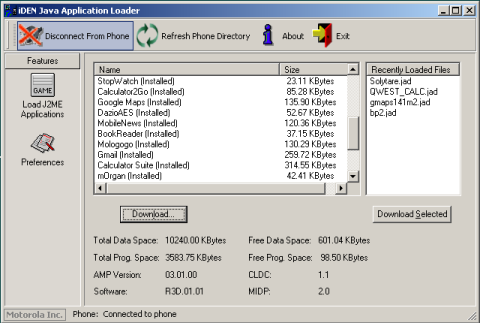
To load a game or application, press the download button and browse to the location where you have saved the .jad and .jar files, double click the .jad and WebJAL will copy the game or application to the phone. It’s as simple as that. Unlike with some phones both .jad and .jar are required. The part of jad and jar file names to the left of the period needs to be the same and no more than 11 characters long. For example:
Mini42.jad, Mini42.jar – Correct
Mini42.jad, Opera_Mini42.jar – Wrong, names don’t match
gmaps-232-m2_L1.jad, gmaps-232-m2_L1.jar – Wrong, left portion of the names is more than 11 characters long
my i465 is plugged in as a modem not as a usb port to send pictures and ringtones through any on know how to change it from a modem to like a folder to install pics and ring tones?
It’s not possible to view an iDEN phone’s filesystem using a PC. To send ringtones and wallpapers to the phone you need to use Bluetooth/ See: http://boostapps.com/tutorials/ringtones/ and http://boostapps.com/tutorials/how-to-install-wallpaper-using-bluetooth/
Does this procedure work for the Sanyo Incognito phone?
No the iDEN Content Uploader only works with Motorola iDEN phones. For Boost CDMA phones like the Incognito you need to download and install apps using the phone’s browser. Some sites that that work with the Incognito for apps and games are:
http://m.getjar.comhttp://mini.opera.comhttp://boltbrowser.com and http://rumkin.com/tools/sprint/
every time i try to connect my i465 to pc via data cable it installs it as a modem and keeps disconecting and reconnecting….can anyone help me
Installing the modem is normal the first time you connect the phone to a new USB port.
If the disconnections are interfering with sending apps to the phone using iDenJAL be sure that the cable is fully seated in the phone. You may have to trim away some of the plastic part of the cable connector to get it to fully seat on some phones, especially the i465. Also, if you are connecting to a USB hub try connecting directly to the PC.
Just used the JAL loader to get Mini-Notepad onto my i680 Brute and it worked like a charm, even though the i680 isn’t listed among the phones supported by the loader. Just make sure that first you connect your phone and let Windows automatically install all the various iDEN USB drivers it wants to install (there are several), then disconnect and reconnect the phone and set USB to application access per Giovanni’s instructions above. Then start the loader and hit the connect to phone button. Once it connects to the phone hit the download button and navigate to wherever you saved both the JAD and JAR files for your application (you need to download both to the same directory and the filenames-minus-extension need to match). Note that once the “download” of the app from your computer to the phone is complete, the loader will list the app as “uninstalled”. Not to worry. Disconnect the phone and run the app and the next time you connect the loader to the phone it’ll list the app as “installed”. Guess the app “installs” itself the first time you run it. My OS is Win2k, btw. This loader is a real help, especially since “send app to phone” never gets anything to my phone (possibly because it’s Sprint?). Anyway, this little tool is a great thing to have around! Thanks for this tutorial that led me to it!
I am so frustrated! I do not have the Internet so I cannot download the IDEN JAL! I dont know what to do and I need help