How To: Install Apps and Games On iDEN Phones Using A Data Cable
Customers of any iDEN network can load apps and games to their phones using Motorola’s iDen Java Application Loader or iDenJAL. It’s a Windows program that lets you transfer Java apps and games from your PC to your phone. No network connection is required so iDenJAL works with any iDEN phone including ones on other networks like Canada’s Telus Mike, Nextel Mexico, MIRS in Israel, Nextel Brazil and Southen Linc in the US. iDenJAl is only for Java Apps and games. You can’t use it to install ringtones or wallpapers.
You can download iDenJAL from developer.motorola.com/docstools/idenjal/openJAL/. It’s part of Motorola’s developer site and you do need to register as a developer in order to download. Registration is free and only takes a few minutes. Downloading from Motorola insures that you have the latest version. But if you don’t want to wait you can download iDenJAL directly from here. The download is a .zip containing a single file, IdenJAL.exe. Extract the file and launch it to install Open WebJal.
You also need a data cable. These are available on the web from eBay, Amazon and many other vendors. I use iDenJAL on Windows XP. I heard reports of it not working on Vista or Windows 7 but haven’t tried it myself on the newer OSs. Hopefully Motorola will update it to work with the latest version of Windows.
iDenJAL is pretty easy to use. Connect the data cable to your PC and to the phone, which should be powered up and not running any Java programs. The first time you do this Windows will want to install some drivers, let it and if it tells you you need to reboot your PC do that too. Click the Connect To Phone menu item. I’ve found connection problems are rare with Open WebJAL. If you get the message “The phone is currently busy performing another operation…” it means that a Java application is still running on the phone. Go to the Java Menu on the phone and you’ll see the message “End all running applications”, choose Yes and then Finish and try connecting again. If you get “The application was unable to read the required phone information… ” disconnecting and reconnecting the cable usually helps.
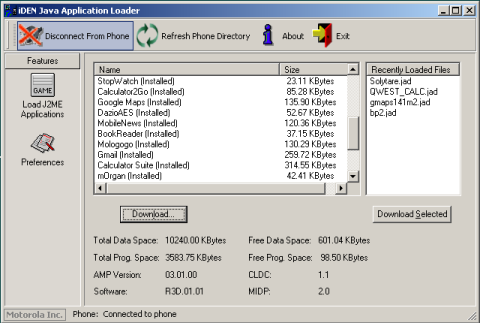
To load a game or application, press the download button and browse to the location where you have saved the .jad and .jar files, double click the .jad and WebJAL will copy the game or application to the phone. It’s as simple as that. Unlike with some phones both .jad and .jar are required. The part of jad and jar file names to the left of the period needs to be the same and no more than 11 characters long. For example:
Mini42.jad, Mini42.jar – Correct
Mini42.jad, Opera_Mini42.jar – Wrong, names don’t match
gmaps-232-m2_L1.jad, gmaps-232-m2_L1.jar – Wrong, left portion of the names is more than 11 characters long
when i try to connect my i856, it shows a message “the phone is not responding….”
i’ve tried to reconnect and restart both phone and computer, but none of theses seemed to work…could you help me, please?
Here are some tips I copied off a now defunct website years ago:
”
After you press the connect button on iDenJAL, Quickly unplug the usb cable from the computer and quickly plug it back in. If you time it just right, it will establish the connection and work. It normally will take a few tries to get it to connect.
If you have a phone with a micro sd card, try powering off your phone. Remove your micro sd card and power on your phone. Now try iDenJAL.
If your phone has the option; settings > advanced > memory card, set USB mode to off.
If your phone has the option; settings > connection set USB to “Application Access”
Close any suspended java apps running by pressing menu and choose java apps. You will see a folder called suspended apps. Choose it and you will see the applications that are still running. Choose close or end.
Running the installation file again is really not reinstalling the drivers and 9 out of 10 times will not fix anything.
Reinstalling consists of the removal of the modem and unknown hardware 1st.
This will fix 99% of communication errors including the error that says no usb drivers installed.
Go to the control panel.
Choose modems (could be under other), then the modem tab.
Delete all of the motorola iden usb modems.
While still in control panel choose system, then hardware, and device manager. Look in the trees by hitting the + sign and then look twice in the Universal serial bus section. Do you see an unknown device? Delete it
While still in the system under hardware choose device signing. Choose Ignore.
Unplug the phone and cable. Rerun the iDenJAL Installation program Turn off the computer. Plug the phone back in to the computer. Turn on the computer. It should find new hardware when it starts.
Choose Install from list (advanced)
Choose don’t search
VERY IMPORTANT!!! CHOOSE Motorola iDEN USB Modem
choose continue anyway
Then unplug the phone and turn it off.
Press and hold the top 2 buttons (contacts & messages unless you have changed them) in and turn on the phone while still holding them in.
It will turn on in flash trap mode. It will say “code ok ready to program”, at the bottom of the screen it will have a message like “connect USB or RS232 data cable”.
Plug in the phone. It will remove the “connect USB or RS232 data cable” part if your data cable and data port on your phone are ok. If it errors on the phone then you may have to clean the data port with a dry tooth brush or a lightly moistened with alcohol tooth brush or it could be a defective data cable. The computer will now find a new hardware called a p2kdevice automatically install it and hit yes to continue if it prompts. If it doesn’t find anything do like above when you removed the unknown device except this time if you can not find an unknown device remove a p2kdevice if you see it. Now turn off the phone, if it doesn’t respond to the power button just pull the battery. Now power cycle the computer and the phone and try iDenJAL again. It may ask you to install the p2kdevice mid process choose to automatically do it.
“
OK, I just discovered this site through a Facebook page, I have read this entire post along with the comments — so I am still wondering:
1)What EXACT make AND model data cable can I/should I get for my Motorola i335? Is there some kind of universal one for cell phones or even iDEN phones at all?
2)Can I get one from Radio Shack?
3)The other question I have is, HOW EXACTLY can I “offload” content from this same i335 I have to a PC, etc.? I have some VoiceNotes I want to be able to actually save somewhere, somehow instead of simply deleting it,or letting it take up space on my phone (which has abysmally low “storage space”).
Any ideas, please feel free to reply here in detail. Thanks 1,000,000!
I lied, one FINAL thing — are there plans to include an e-mail address (or even a contact form??) on this page to submit inquiries, technical issues, etc.? It’d be so much more convenient for everyone, I feel.
1) The i335 takes an industry standard micro-USB cable like this one: http://astore.amazon.com/ba046-20/detail/B0009RKGEO
2) You can get the cable at Radio Shack although they are overpriced
3) I don’t know of any way to transfer content from an i335 to a PC, only from PC to phone
I prefer to have users ask for help on site so that others can share in and contribute to the solutions. Plus, this site has thousands of users and a staff of one, me. I’d rather spend my time finding apps and enhancing the site than providing one on one help.
I have the i856 also n none of these tutorials have worked for me so u r lucky
I have tried this way n the other to put games on my phone. I have followed ur instructions and I get nowhere. Is there any other way because this is a joke!
It definitely works. What sort of errors are you seeing?
so the only thing a data cable is good for then is to use the phone as a modem? cause i thought the nextel series you needed a data cable to send wallpapers and ringtones to the device.
You can use the cable to install apps, backup and restore your contacts and copy photos from the phone to a PC (but not PC to phone). Look at the BoostApps tutorials category for instructions on all of those, except for photos. See http://servicemyphone.motorola.com/iden/support/software/html/media_download.html for photo copying software.