How To: Install Wallpaper Using Bluetooth

Sending wallpapers to a Bluetooth equipped iDEN phone is easy. The process is very similar to the one I posted for sending ringtones.
You need:
- A Boost or Nextel Motorola phone that has Bluetooth such as the i776, i465, i856, i9, i870, i880 or i885
- A PC or laptop that supports Bluetooth. If yours doesn’t, Bluetooth USB adapters are cheap. These instructions are based on using Windows XP. This should be possible on other OSes but you will have to adapt the instructions yourself.
- An image file that you would like to use as a wallpaper.
Procedure:
- Download IrfanView, a free image viewer and editor for Windows. You can use any program that can resize images and convert them to GIF format. I really like IrfanView, it’s quite powerful and is easy to use and I recommend it you have a Windows PC. Apple and Linux users should be able to find an image editor without too much trouble.
- Open the image you want to make a wallpaper from in Irfanview. I’m using a great night shot of the San Francisco skyline that I found on Flickr. It was taken by the well known blogger Loïc Le Meur and is published under a Creative Commons Attribution license.
- To fit the portrait home screen of my i776 I had to crop the picture. You can skip this step if the image you are using is already close to the proportions of you phone’s screen. To crop with Irfaview:
- Choose “Show Paint Dialog” from the “Edit” menu, click the selection tool (the arrow icon highlighted in the image above) and drag the mouse to create a rectangle around the area you want to use.
- Click the “Edit” menu and choose “Copy“, then click “Edit” again and select “Delete (clear display)” and finally click “Menu” yet again and choose “Paste“. The screenshot below shows the Edit menu and behind it the cropped image that I have pasted.
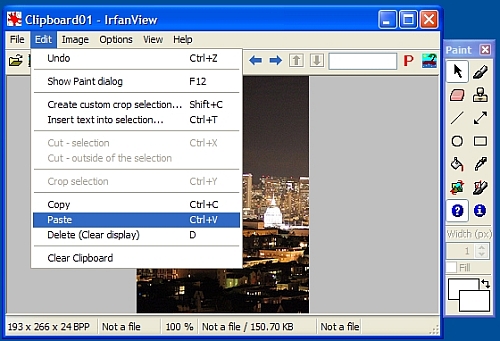
- Click the “Image” Menu and choose “Resize/ReSample“
- On the Resize/Resample screen in the Width and Height fields enter your phone’s exact screen size in pixels. I’ve listed the screen sizes for recent Boost and Nextel phones below. If your phone is not listed you can lookup its screen size on PhoneScoop.com.
- 130×130 – i290, i325 1335, i415, i425, i450, i455, i830, i836
- 128×160 – i410, i465, i776
- 176×220 – i856, i760, i850, i855, i860, i870, i875, i880, i885
- 240×320 – i9
- Uncheck “Preserve aspect ratio” and click the “OK” button.
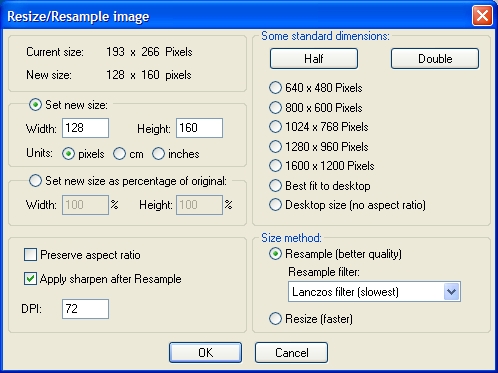
- Click the “File Menu” and choose “Save As“. Enter a File name that’s no more than 12 characters long. Click the “Save as type” drop down and choose “GIF – Compuserve GIF“. Uncheck “Save transparent color” on the JPEG/GIF save options dialog screen that appears along side the main “Save As” screen (image below)
- Press the “Save” button. If you are using a different program than Irfanview be sure that the file name is saved with the extension “.gif” rather than “.GIF”. iDEN phones can only recognize wallpapers with filenames ending in lowercase “.gif”
Now send the converted file to the phone with Bluetooth. If you are using Windows XP:
- On the phone, open the Menu, choose Bluetooth and then “Find Me“
- On the computer, open Windows Explorer and browse to the folder where you saved the wallpaper.
- Right-click the wallpaper file in Windows Explorer and choose “Send To” then “Bluetooth” then “Other“, then “Motorola Phone“, then “OK“.
- If the phone prompts for a code, enter four digits, then enter the same four digits on the PC when prompted.
- On the phone choose “Accept” and then “Store”
- To use the new image as a wallpaper, press “Menu”, choose “Settings”, then “Display/Info”, “Wallpaper”, “Wallpaper” again and pick the new image from the list.
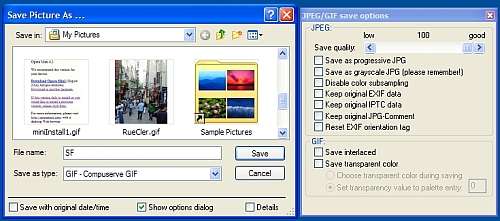
Occasionally the phone will store the image but it won’t appear in the list of pictures that can be selected as a wallpaper. Possible causes:
- You can only have 16 wallpapers on the phone including the pre-installed ones. Delete a wallpaper and your new one will show up.
- Wallpapers must be GIFs and must have a lowercase “.gif” extension, not uppercase “.GIF”
- Wallpaper can’t be too large. The limit varies with phone model. The phones with 130×130 screens gave a 16 KB limit, the ones with 176×220 screens have a 100 KB limit. I’m not sure about the others, but I suspect that the i9 can handle at least 100KB . I haven’t hit the limit yet of my 128×160 i776, the largest file I’ve uploaded is 19KB.
Good luck and share your experiences and tips in the comments.
Thank you! it works! I just wish the quality of the picture was the same
go to zedge.com they have wallpapers and ringtones. Another way of installing them is to email them to a bluetooth phone and have that phone send them to you. all you need is internet, and two bluetooth phones. I emailed them to my cousins phone and had him bluetooth them to me. works with ringtones and wallpapers
Brian, why waste you time searching the web for pre-made wallpapers. It’s easy to make your own from any image using Irfanview.
brian there is another tut that explains how to add ringtones
ive been typing into a search engine to find my wallpapers heres what ive typed (128×160 wallpapers) and come up with only the images that fit that description. and also can some one give me more detail on how to make a ring tone for the i465 or show me a site that has them already made thats compatible with the i465