How To: Load (Almost) Any Game or App On Boost and Nextel
With over 57,000 freely distributed Java applications available, I’ll never be able to download, test, package, write up and post all of them.
You don’t have to wait for me to post your favorite game or app. This tutorial shows you how to load Java applications on Boost iDEN and Nextel phones using Sprint/Nextel’s ADP iDEN Content Uploader, which is a web based developer tool. This method does not require a data cable but it only works with phones on Boost Mobile or Nextel USA and requires access to a PC.
These instructions are based on using Windows XP because that’s what I have. As far as I know, everything should work the same on Vista or Windows 7. Users of other operating systems will have to find alternative programs for creating .JAD and .ZIP files but otherwise the process should be the same.
- Find the game or app you want to load and download it. The best selection of free legal mobile games seems to be at GetJar.com. Other good download sites include Mobango.com Phoload.com, midlet-review.com and Mobilerated.com. Many more can be found using Google.
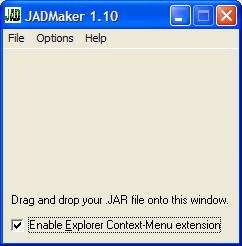
- A Java game or app consists of two files; .JAR and .JAD. The JAR (Java ARchive) is the actual executable file. The JAD (Java Application Descriptor) is a text file describing the JAR’s characteristics. iDEN phones require both files in order to install. Some sites, including Getjar, only provide the .JAR, but the .JAD is easy to create using a program called JADMaker.
- If you already have both the .JAR and .JAD files skip to the next step. If you only have the .JAR file – download JADMaker.zip. Unzip the contents into a folder and then run JADMaker.exe by double-clicking it in Windows Explorer. Still in Windows Explorer, navigate to the folder with the .JAR file and drag it into JADMaker, which will to create the .JAD in the same directory as the .JAR.
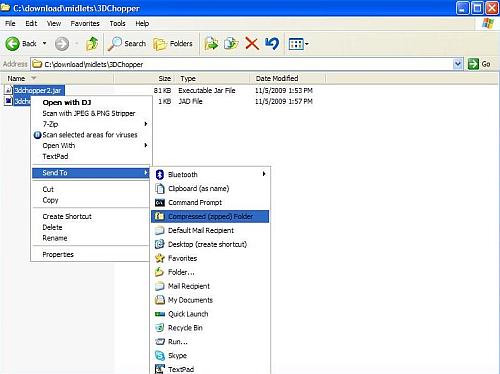
- Create a .zip file containing the .jar and .jad. There are many programs that can create .ZIP files. I get good results using the ZIP file utility that is built into Windows XP, Vista and 7. To use it highlight both files by holding Ctrl and clicking them. Then right-click the selected files and choose Send to and then Compressed (zipped) folder (image above). If you get a dialog box asking you to “Designate Compressed (zipped) folders as the application for handling ZIP files?“, click “Yes“
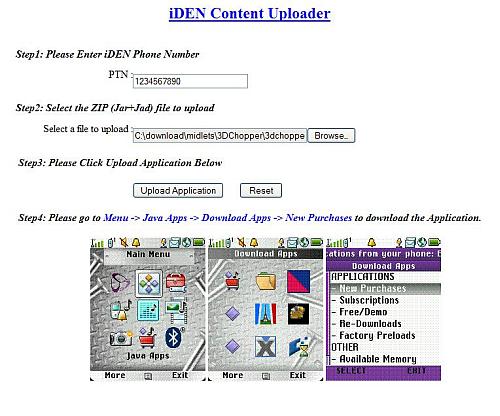
- Open the ADP iDEN Content Uploader at http://144.230.114.35/adp1/FUN/index.jsp (image above).
- Enter your Boost or Nextel mobile phone number in the field labeled PTN:
- Click the Browse button and navigate to the folder where you created your ZIP file.
- Click the ZIP file and then click “Open“
- Click the Upload button
- The rest of the process is the same as if you sent the app to your phone from BoostApps;
- Press the phone’s Menu button.
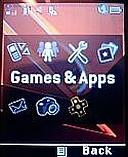
In the menu, highlight Games & Apps (called Java Apps on some phones) and press OK.

In the Games & Apps Menu, highlight Download Apps and press OK.
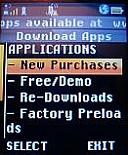
In the Download Apps Menu, select New Purchases and press OK.
- Scroll down and select your new game or app, they are listed in alphabetical order. Press OK and on the next screen click the left soft key labeled “Get It” and the download will start.
- When the download finishes, close Download Apps and your will be prompted to install the new game or application.
- If the installation was successful you will see the new game or app in you Java menu. Try running it.
Sounds easy, right?. Well it is except that it doesn’t work over half the time. Lots of things can go wrong. Here are some of the problems and what you can do about them.
- When you go to new purchases, your new game or app isn’t there. The most likely cause is that you entered your phone number incorrectly. Try again and remember to enter the number with no dashes or spaces, just ten numbers starting with the area code. Do not put a “1” in front of the number. There also seem to be a small number of phones that both BoostApps and the ADP iDEN Content Uploader just don’t work with. Its probably a provisioning error by Boost, but as neither BoostApps or the Content Uploader are supported by Boost calling customer support is unlikely to help. I’m sorry but I don’t have a solution if this happens to you.
- “Failed Download with status code:904 (Attribute Mismatch) Please Retry” at the start of the download – This is very common. It seems to be a bug in the Content Uploader. The solution is simple. Rename the zip file and upload it again. It doesn’t really seem to matter what you rename it to. I usually just add or remove a letter from the file name. In a few cases I’ve had to rename the file a couple of times before it would work.
- “JAR file mismatch” while installing – this is an error in the JAD file. It should never happen if you use JadMaker but seems fairly common with downloaded JADs. To fix it, delete the JAD and ZIP and use JadMaker to create a new JAD. Then make a new ZIP and upload again.
- “Java Error” while installing. When this happens, find the new app in the Java Apps menu. It will have a generic looking icon with an X or downward pointing arrow on it. Select the app and press “OK”. It will start installing again only this time it will list the steps of the install on the screen. Wait for it to fail and then take note of which which step it failed on:
If the error occurs during the “Loading Classes” or “Validating classes” part of the install it means that the app is not compatible with your phone and will never work. I find that only about half of the generic Java apps that I try actually work on iDEN phones.
If the error occurs during the “Allocating Flash” or “Writing Flash“ install phase, it means you don’t have enough free space on the phone. Delete one or more other apps or games and restart the install on the phone. To delete an app, select it in the menu, press the “Menu” key and choose “Deinstall”.
Good luck finding and installing games and apps. Let us know in the comments of your successes and failures. If you find a particularly good, freely distributable game or app let me know so I can add it to BoostApps.
how do i download apps on a samsung seek?????
Please read the help page before asking questions. It says:
Q. I have a Boost Incognito, Mirro, Rant, Bali, Juno, C290, W385, Seek, Rambler, Factor or KRZR or some other phone that’s not a iDen phone. Can I get the games and apps on BoostApps.com on my phone?
A. Those are Boost CDMA phones. Most of the games and apps here should work on them. Here’s how to install them:
For those phones don’t use the “Send to Phone” button to install apps. It won’t work. Instead:
1) Visit boostapps.com with your phone’s browser.
2) Find a game or app you want.
3) Click the “JAD” link below the app’s description. The phone will download and install the app
what does authencian error mean?
Authentication error occurs on Boost phones if you try to install a signed app. Boost phones can use unsigned apps or a ones signed with a special Motorola or Sprint certificate that is unavailable to mere mortals. You can strip the signatures from an app by recreating the JAD file using MakeJAD or by uploading a JAR to the Universal App Loader or Rumkin
i have a sanyo mirro scp3810 can you help me i try to get a handler or flash media player but have not been able to can you tell me how or wat i need to do PLEASE
There are no handlers for video for the Mirro.
As far as I know, no one has gotten a video player to work on that device either. The hardware probably too basic and the software too locked down for it to be possible.
Something like Bolt Browser that transcodes Flash to a lightweight format that a Java app can display might work. Give Bolt a try, but I don’t think Bolt’s video player works on the Mirro currently.
i tried to upload tornado mani frm mobiles 24 n wen i went to idencontentuploader i got this. Application Assignment Failed With Error Code: ERROR: Execution Failed: Server returned HTTP response code: 500 for URL: http://144.230.114.35/adp1/funws/resources/idenuploader?ptn=6162924741. what does it mean?
I’ve seen that error when the zip file has spaces or special characters in the name. Try renaming it.
my phone is a i415 and i go to down load apps but win i click on it it says authentication error how do i redownload java apps or download apps
You need to download a new copy of Download Apps from http://servicemyphone.motorola.com/iden/support/software/html/firmware_utility.html and instal it with a PC and cable. More info here: https://motorola-global-en-uk.custhelp.com/app/kc/answers/detail/a_id/24615